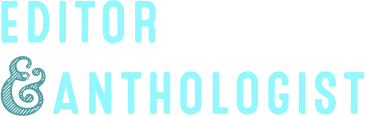Ripping Audiobooks
by
For all you audiobook listeners out there, here’s trick I learned about importing audiobooks into iTunes that you might appreciate:
- Put in the CD
- Select all the tracks
- On the top toolbar, click Advanced > Join Tracks
- With the tracks still all selected, right-click them and select Get Info
- At the bottom, check the box for Remember Position, and change the drop down menu to Yes.
- In the Album field, enter the number of the CD you’re importing ( i.e., if you’re importing disc 1, type 01).
- Repeat steps 1-6 with each CD
Okay, so what that will do is rip the CD as one long track (about an hour and 15 minutes long or so), instead of ripping the CD into individual tracks (which for audiobooks is not at all useful). Also, this will make your iPod remember your playback position, so if you stop listening to the audiobook (to, say, listen to music), when you return to your audiobook, it’ll remember where you left off. This way, all you have to remember is which disc you’re on, which shouldn’t be too difficult. Putting the disc number in the album field lets you keep track of which one is which while you’re importing. After you rip all the tracks, you’ll probably have to rename each one with something to identify which audiobook it is (if you have several on your iPod), unless you’re just going to put them all into a separate playlist. In that case, just select all the ripped tracks and open the Get Info box, then enter the title of the audiobook or the author as Artist.
With this system, you’ll still have to switch from track to track every 75 minutes or so, but it’s much better than dealing with 3 minute tracks. I like to keep my iPod on shuffle, so that really messes with audiobook listening if you rip them track by track.
The other option you have is to download a program called Markable; I initally loved this program, but I started to have inexplicable problems with it and gave up in frustration. It handily combines all of your tracks into one big bookmarkable audiobook file (much like an Audible.com file). If the audiobook is really long, you’ll have to split it into a few large tracks (again, like Audible). My trouble with it was that it would remember where I was, but when I pressed play, it would play for about 30 seconds, then skip to the next track, losing my place in the process. This didn’t happen every time, but often enough to be really annoying. So I’ve stopped using it in favor of the method outlined above. Markable’s other problem is that it’s really slow and uses up a lot of processing power, so you probably wouldn’t want to be using your computer while Markable is working.
I was discussing this sort of thing last night at the post-KGB dinner. The fact that I rip audiobooks in this fashion apparently makes me a “power user.” What, regular people don’t like features that make their products better? It shouldn’t take a power user to figure out a method like this; Apple needs to get with the program and make it easier for audiobook listeners to use their iPod for that purpose.
[Update: I recently discovered, that you can create folders in iTunes, and bundle playlists into said folders. So you can create an audiobooks folder, and then create separate playlists for each audiobook, and keep them all within the audiobooks folder. Genius!]
[Note: This post previously included a rant about the annoying quirks of iPod/iTunes, but I’ve split that part into another post.]