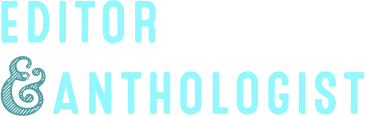Making e-Reading Easier: Change Your Screen Orientation
by
I just had kind of a revelation about reading on my laptop. One of the things that bugs me about reading PDFs is that it’s very difficult to maximize your screen real estate since laptop screens (and most PC monitors) are widescreens, displayed in the landscape view. For a PDF, a laptop screen would be ideal in portrait view, since it approximates the dimensions of a sheet of paper and it would allow you to view one whole PDF page at a time, which makes turning pages in the PDF much easier. So I thought, if I turn my laptop on its side, can I make Windows change the orientation of my display? The answer is yes.
For some machines, apparently the default Windows hotkeys will be in place, so all you have to do is hit CTRL + ALT + [Right Arrow] to rotate your display orientation 90 degrees to the right. To return to normal orientation, hit CTRL + ALT + [Up Arrow].
If, like me, that doesn’t work for you, you can go into your display properties (Start > Settings > Control Panel > Display > Settings) and click on Advanced. Click on the tab for your video adaptor. Then from there, you’ll have to play around with your settings.
In my case, with a GeForce FX Go5200 video adaptor, I have a list of options, including "NVRotate". Opening that screen presents you with the option of changing your screen orientation. That’s kind of pain to do, though, if you’re going to be switching back and forth. So you’re going to want to setup your own hotkeys to accomplish what some lucky users have setup by default. In the same tab for your video adaptor, in that same list of options, there will be one marked "Desktop Management." Click the plus sign to expand the list, then select Hot Keys. Click on the plus beside "Display Mode" then select "Rotate Display" and double-click and follow the on-screen prompts to select your hotkey to change your screen orientation (the default Windows hotkeys mentioned above seem to make sense to me, so that’s what I used). Note you’ll have to setup two hotkeys, one to rotate the screen 90 degrees to the right (CTRL + ALT + [Right Arrow]), then another hotkey to return the screen to normal orientation (CTRL + ALT + [Up Arrow]).
I’m rather pleased with myself for figuring out how to do this. Given all the reading I have to do on screen (while reading for anthologies), it helps a lot to be able to just use my laptop rather than having to put stuff on my Pocket PC phone (which requires file conversion and doesn’t read PDFs well at all). I briefly investigated doing the same thing on my PC, but the settings were different (although the video adaptor is made by the same company) and there didn’t seem to be any option for changing the orientation.
So anyway, I thought I’d share my discovery in case that would be of use to anyone else. Of course, if you have one of those sweet rotating monitors, you don’t need this.